新建文本文档,把以下代码复制进去,保存,把文档后缀改成.bat注册表文件。
@echo off&cd\&color 0a&cls echo 恢复Win10照片查看器 reg add "HKLM\SOFTWARE\Microsoft\Windows Photo Viewer\Capabilities\FileAssociations" /v ".jpg" /t REG_SZ /d PhotoViewer.FileAssoc.Tiff /f reg add "HKLM\SOFTWARE\Microsoft\Windows Photo Viewer\Capabilities\FileAssociations" /v ".jpeg" /t REG_SZ /d PhotoViewer.FileAssoc.Tiff /f reg add "HKLM\SOFTWARE\Microsoft\Windows Photo Viewer\Capabilities\FileAssociations" /v ".bmp" /t REG_SZ /d PhotoViewer.FileAssoc.Tiff /f reg add "HKLM\SOFTWARE\Microsoft\Windows Photo Viewer\Capabilities\FileAssociations" /v ".png" /t REG_SZ /d PhotoViewer.FileAssoc.Tiff /f echo 请双击或右击图片,选择“照片查看器”即可 pause
管理员身份运行 .bat文件文章源自HAM小站-https://bh8sel.com/5270.html
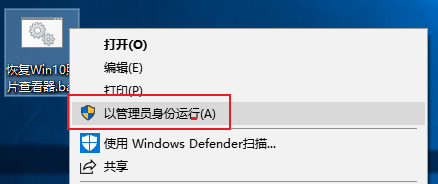 文章源自HAM小站-https://bh8sel.com/5270.html
文章源自HAM小站-https://bh8sel.com/5270.html
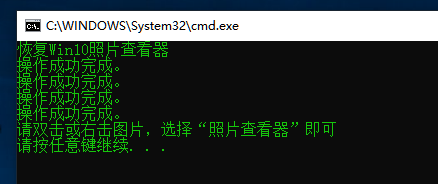 文章源自HAM小站-https://bh8sel.com/5270.html
文章源自HAM小站-https://bh8sel.com/5270.html
选择图片→右键→打开方式,选择Windows照片查看器,勾选始终使用此应用打开图片即可。文章源自HAM小站-https://bh8sel.com/5270.html
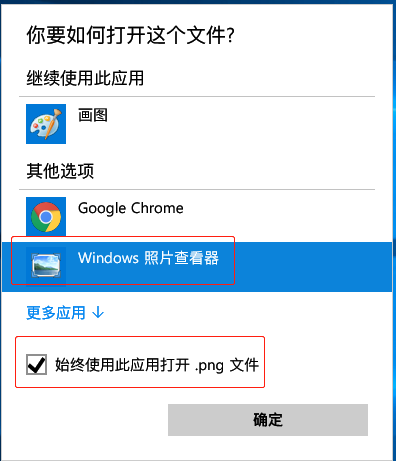 文章源自HAM小站-https://bh8sel.com/5270.html 文章源自HAM小站-https://bh8sel.com/5270.html
文章源自HAM小站-https://bh8sel.com/5270.html 文章源自HAM小站-https://bh8sel.com/5270.html

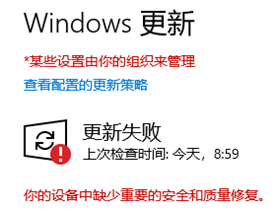
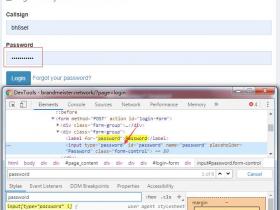
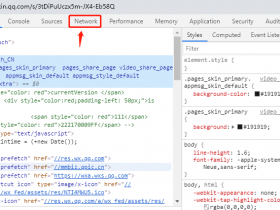
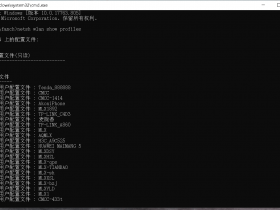
1F
直接复制编码应该就可以了
2F
写的很详细,谢谢分享!